- User network printers.
- With Preserve Auto-created Printers on the Cleanup Actions tab enabled, the agent does not delete auto-created printers.
- With Preserve Specific Printers on the Cleanup Actions tab enabled, the agent does not delete any of the printers specified in the list.
- All non-system desktop, Start menu, Quick Launch, and Start-button-context-menu shortcuts.
- All taskbar and Start menu pinned shortcuts.
Wake on LAN:
Use this tab to remotely turn on agent hosts. WEM automatically selects agents that reside on the same subnet as the target agents and uses those agents as Wake on LAN messengers. This feature requires hardware compatible with Wake on LAN. To use this feature, verify that the target machines satisfy the hardware requirements and relevant BIOS settings are configured.
Enable Wake on LAN for agents. Controls whether to configure settings on Windows operating systems to enable Wake on LAN for the agent hosts. If selected, the agents configure the following system settings:
- Disable Energy Efficient Ethernet for the network adapter
- Enable Wake on Magic Packet for the network adapter
- Enable Allow this device to wake the computer for the network adapter
- Enable Only allow a magic packet to wake the computer for the network adapter
- Disable Turn on fast startup
After enabling this option, navigate to Monitoring > Administration > Agents > Statistics, select one or more agents from the list, and then select Power Management > Wake in More to wake up the selected agents.
Action settings
This page lets you configure settings related to action processing and cleanup.
Action processing
Control how and when the agent processes actions, and whether unassigned actions get deleted from desktops.
Action processing on logon and refresh. The following settings control what actions the agent processes when users log on and when the agent refreshes.
- Process applications on logon and refresh
- Process printers on logon and refresh
- Process virtual drives on logon and refresh
- Process registries on logon and refresh
- Process environment variables on logon and refresh
- Process ports on logon and refresh
- Process INI files on logon and refresh
- Process external tasks on logon and refresh
- Process file system operations on logon and refresh
- Process user DSNs on logon and refresh
- Process FTAs on logon and refresh
Other Settings:
- Await policy and JSON file processing on logon. Use this option if you want users to complete logon until all settings (GPOs and JSON objects) are processed.
Action processing on reconnection. The following settings control what actions the agent processes when users reconnect to the agent machine.
- Process applications on reconnection
- Process printers on reconnection
- Process network drives on reconnection
- Process virtual drives on reconnection
- Process registries on reconnection
- Process environment variables on reconnection
- Process ports on reconnection
- Process INI files on reconnection
- Process external tasks on reconnection
- Process file system operations on reconnection
- Process user DSNs on reconnection
- Process FTAs on reconnection
Delete actions when unassigned. If these settings are enabled, the agent deletes any unassigned actions when it next refreshes.
- Delete applications from desktops when unassigned
- Delete printers from desktops when unassigned
- Delete network drives from desktops when unassigned
- Delete virtual drives from desktops when unassigned
- Delete registries from desktops when unassigned
- Delete environment variables from desktops when unassigned
- Delete ports from desktops when unassigned
- Delete file system operations from desktops when unassigned
- Delete user DSNs from desktops when unassigned
- Delete FTAs from desktops when unassigned
Enforce action processing. If these settings are enabled, the agent always refreshes those actions, even if no changes have been made.
- Enforce processing of applications
- Enforce processing of printers
- Enforce processing of network drives
- Enforce processing of virtual drives
- Enforce processing of environment variables
- Enforce processing of ports
Enforce filter processing. If enabled, these options force the agent to reprocess filters on every refresh.
- Enforce processing of filters for applications
- Enforce processing of filters for printers
- Enforce processing of filters for network drives
- Enforce processing of filters for virtual drives
- Enforce processing of filters for registries
- Enforce processing of filters for environment variables
- Enforce processing of filters for ports
- Enforce processing of filters for file system operations
- Enforce processing of filters for user DSNs
- Enforce processing of filters for FTAs
Asynchronous processing:
- Process printers asynchronously. If enabled, the agent processes printers asynchronously, without awaiting the completion of the processing of other actions.
- Process network drives asynchronously. If enabled, the agent processes network drives asynchronously, without awaiting the completion of the processing of other actions.
Action cleanup
Options present on this tile control whether the agent deletes the shortcuts or other items (network drives and printers) on startup. When you assign actions to a user or user group, you might find that you can also control the creation of the shortcuts or items. For example, you can specify where to create the application shortcut when managing assignments for an application. Workspace Environment Management processes these options according to a specific priority:
- The options configured for the assigned actions in Manage assignments.
- The options present on the Action cleanup tile.
For example, suppose you have enabled the Create desktop shortcut option for the assigned application in Manage assignment, and the application shortcut is already created on the desktop. The shortcut is still on the desktop when the agent starts, even though you enabled the Delete desktop shortcuts on startup option on the Action cleanup tile.
Application shortcut. The following settings control what shortcuts to delete on startup.
- Delete desktop shortcuts on startup.
- Delete shortcuts pinned to the taskbar on startup.
- Delete Quick Launch shortcuts on startup.
- Delete the Start menu shortcuts on startup.
- Delete shortcuts pinned to the Start menu on startup.
Network printer:
- Delete network printers on startup. If enabled, the agent deletes all network printers on startup.
Network drive:
- Delete network drives on startup. If enabled, the agent deletes all network drives on startup.
UI Agent Personalization
This page lets you personalize the appearance of the agent (in UI mode) in the user environment and customize how users interact with it.
Appearance and interaction
Customize UI agent appearance and interactions.
Splash screen and theme:
- Custom logo. By default, when the agent launches or refreshes, users see a splash screen with the Citrix Workspace Environment Management logo. You can specify an image accessible from the user environment to replace the logo.
- Loading circle color. Modifies the color of the loading circle to fit your custom logo.
- Text label color. Modifies the color of the loading text to fit your custom logo.
- UI agent theme. Select an appearance theme for dialogs that open from the UI agent.
- Hide agent splash screen. If enabled, hides the splash screen when the agent is loading or refreshing. This setting does not take effect the first time the agent refreshes.
- Hide agent splash screen on reconnection. If enabled, hides the splash screen when users reconnect to the agent machine.
- Hide agent splash screen for published applications. If enabled, hides the agent splash screen for published applications where the agent is running.
- Hide agent icon for published applications. If enabled, published applications do not display the agent icon.
User interaction:
- Only administrators can close agent. If enabled, only administrators can exit the agent. As a result, the Exit option in the agent menu is disabled on endpoints for non-administrators.
- Prohibit administrators from closing agent. If enabled, administrators cannot exit the agent.
- Disable administrative refresh feedback. If selected, no notification appears in the user environment when an administrator refreshes the agent using the administration console.
- Allow users to reset actions. Controls whether to display the Reset Actions option in the agent menu. By default, the option is disabled. The Reset Actions option lets current users specify what actions to reset in their environment. After a user selects Reset Actions, the Reset actions dialog appears. In the dialog, the user can have granular control over what to reset. The user can select the applicable actions and then click Reset. Doing so purges the corresponding action-related registry entries.
Note: The following two options are always available in the agent menu: Refresh and About. The Refresh option triggers an immediate update of the WEM agent settings. As a result, settings configured in the administration console take effect immediately. The About option opens a dialog displaying version details about the agent in use.
Help desk options
Specify help and support links and configure screen capture options.
Help and support
- Help link. Enter a web link where users can ask for help. If specified, users see the Help option in the agent menu. Clicking it opens the website.
- Support link. Enter a web link where users can access support-related information. If specified, users see the Support option in the agent menu. Clicking it opens the website.
Screen capture
Enable screen capture. Controls whether to display the Capture option in the agent menu. Users can use the option to open a screen capture tool. The tool provides the following options:
- New capture. Takes a screenshot of errors in the user environment.
- Save. Saves the screenshot.
- Send to support. Sends the screenshot to support staff.
Show Send to support option. Controls whether to display the Send to support option in the screen capture tool. If enabled, users can use the option to send screenshots and log files directly to the specified support email address, in the specified format. This setting requires a working, configured email client.
Support email address. Enter an email address.
Email template. Specify an email content template that the screen capture tool uses to send support emails. This field cannot be empty.
Note:
For a list of hash-tags that you can use in the email template, see Dynamic tokens. Users are only presented with the option to enter a comment if the ##UserScreenCaptureComment## hash-tag is included in the email template.
Custom subject. Specify an email subject template that the screen capture tool uses to send support emails.
Use SMTP to send Email. If enabled, sends a support email using SMTP instead of MAPI.
Power saving
Specify when to shut down or suspend the agent machine.
- Shut down at specified time. If enabled, the agent automatically shuts down the machine where it is running at the specified time. The time is based on the agent time zone.
- Shut down when idle. If enabled, the agent automatically shuts down the machine where it is running after the machine remains idle (no user input) for the specified length of time.
- Suspend rather than shutting down. If enabled, the agent instead suspends the machine where it is running at the specified time or after the machine remains idle for the specified length of time.
Monitoring preferences
This page contains the following settings:
- Action processing results. Lets you collect results of action processing and view a report. Select the actions you want to collect results for.
- Results are uploaded every 4 hours. To immediately upload results from the agents, use the Retrieve statistics from agent option in Monitoring >Administration >Agents.
This page contains the following insights-related settings:
- Optimization and usage insights. Lets you gain insights into application behavior. Use the following option to control whether the agent collects and uploads data for insights.
- Enable data collection and upload for optimization and usage insights
After you enable the option, data updates might take a few hours to complete.
- Enable large file scanning If enabled, run a scan of large files on profile containers when container usage exceeds the specified threshold value. Scanning is limited to once every 24 hours. You can specify what files are treated as large files based on their size.
- To run health checks on demand, use the Run Profile Management health check option in Monitoring > Administration > Agents.
- Changes you make are reflected only in new reports and do not affect existing reports. Only the latest report is maintained for each agent.
- VHD disk compaction. To enable the results collection, select the VHD disk compaction checkbox.
- The Privilege elevation security aspect controls log collection for the events, EXE privilege elevation, MSI privilege elevation, and Self-elevation.
- When you select the Process hierarchy control security aspect, Blocked activities option is selected by default, but the Allowed activities option can be edited.
- When you select the Application security log security aspect, Blocked activities option is checked by default, whereas the Audited activities, and Allowed activities option can be edited.
For more details, see Reports.
- Results are uploaded every 4 hours. To immediately upload results from the agents, use the Retrieve statistics from agent option in Monitoring >Administration >Agents
File shares
This page lets you add SMB shares to which WEM can connect. You can then configure shares for desired features so that those features can use the shares as needed. Using SMB shares reduces traffic on networks and reduces the time to download files to agent machines.
The following graphic provides an overview of how file shares work.
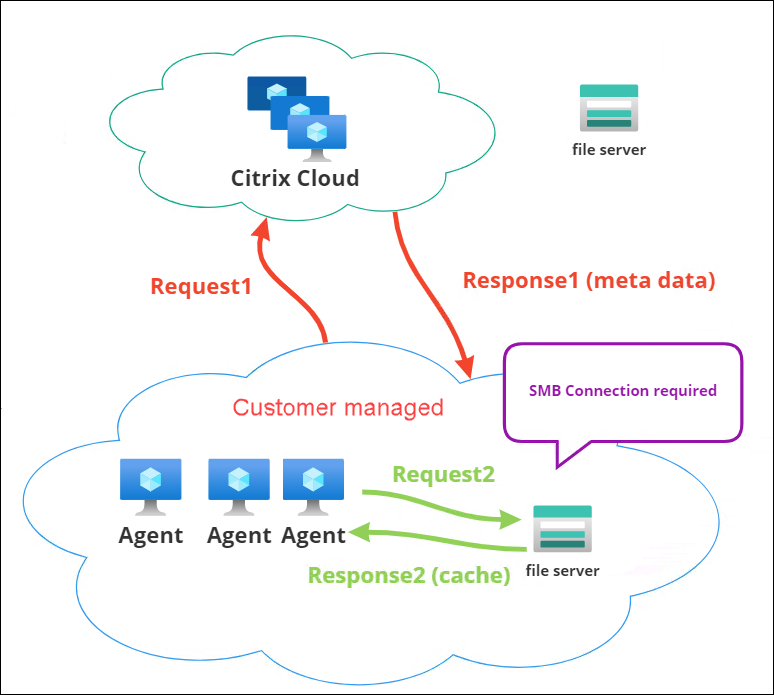
A file download begins with a specific agent machine. This initial download occurs through Citrix Cloud. After the download completes, the agent uploads the file to the file share for other agents to use. So, later downloads occur directly through the file share rather than through Citrix Cloud.
With a file share configured, when a file download is needed, the agent first verifies whether the file is available on the file share. If available, the download occurs through the file share. If unavailable, the agent connects to Citrix Cloud for the initial download and then uploads the downloaded file to the file share.
Add SMB share
Enter an SMB share and credentials of an administrator with permission to access that share. Complete the following steps:
- On the File Shares page, click Add SMB share.
- In the Add SMB share wizard, fill in the following information:
- SMB share. Enter the path in the form \\ServerName\ShareName where ServerName is the FQDN or IP address of the server hosting the SMB share and ShareName is the name of the SMB share.
- User name. Enter the name in the form domain\username .
- Password. Enter the password to be used to access the SMB share.
- Click Done to save and exit.
Select SMB shares for features to use
Select an SMB share from the list. The setting defaults to None. When selecting shares for features, consider the following:
- The credentials must have full read/write permission on the shares.
- To connect to the shares, the agent must run under the local system account.
- When configured, the features use the shares as needed — the connections to the shares are non-persistent and established only when necessary.
- If the shares are not accessible, agents fall back to downloading files through Citrix Cloud.
You can also change or remove the SMB shares for the App package delivery feature.
Select SMB shares for relevant services to use
Select one or more SMB shares from the list. When selected, services (for example, Citrix Profile Management service) running under the local system account in your deployment can use the shares as needed — the connections to the shares are persistent. This feature enables those services to access the shares through the connections.
SMB configuration example
For examples of how to configure SMB shares:
- See Configure SMB shares for Citrix Profile Management service to use.
The official version of this content is in English. Some of the Cloud Software Group documentation content is machine translated for your convenience only. Cloud Software Group has no control over machine-translated content, which may contain errors, inaccuracies or unsuitable language. No warranty of any kind, either expressed or implied, is made as to the accuracy, reliability, suitability, or correctness of any translations made from the English original into any other language, or that your Cloud Software Group product or service conforms to any machine translated content, and any warranty provided under the applicable end user license agreement or terms of service, or any other agreement with Cloud Software Group, that the product or service conforms with any documentation shall not apply to the extent that such documentation has been machine translated. Cloud Software Group will not be held responsible for any damage or issues that may arise from using machine-translated content.
DIESER DIENST KANN ÜBERSETZUNGEN ENTHALTEN, DIE VON GOOGLE BEREITGESTELLT WERDEN. GOOGLE LEHNT JEDE AUSDRÜCKLICHE ODER STILLSCHWEIGENDE GEWÄHRLEISTUNG IN BEZUG AUF DIE ÜBERSETZUNGEN AB, EINSCHLIESSLICH JEGLICHER GEWÄHRLEISTUNG DER GENAUIGKEIT, ZUVERLÄSSIGKEIT UND JEGLICHER STILLSCHWEIGENDEN GEWÄHRLEISTUNG DER MARKTGÄNGIGKEIT, DER EIGNUNG FÜR EINEN BESTIMMTEN ZWECK UND DER NICHTVERLETZUNG VON RECHTEN DRITTER.
CE SERVICE PEUT CONTENIR DES TRADUCTIONS FOURNIES PAR GOOGLE. GOOGLE EXCLUT TOUTE GARANTIE RELATIVE AUX TRADUCTIONS, EXPRESSE OU IMPLICITE, Y COMPRIS TOUTE GARANTIE D'EXACTITUDE, DE FIABILITÉ ET TOUTE GARANTIE IMPLICITE DE QUALITÉ MARCHANDE, D'ADÉQUATION À UN USAGE PARTICULIER ET D'ABSENCE DE CONTREFAÇON.
ESTE SERVICIO PUEDE CONTENER TRADUCCIONES CON TECNOLOGÍA DE GOOGLE. GOOGLE RENUNCIA A TODAS LAS GARANTÍAS RELACIONADAS CON LAS TRADUCCIONES, TANTO IMPLÍCITAS COMO EXPLÍCITAS, INCLUIDAS LAS GARANTÍAS DE EXACTITUD, FIABILIDAD Y OTRAS GARANTÍAS IMPLÍCITAS DE COMERCIABILIDAD, IDONEIDAD PARA UN FIN EN PARTICULAR Y AUSENCIA DE INFRACCIÓN DE DERECHOS.
本服务可能包含由 Google 提供技术支持的翻译。Google 对这些翻译内容不做任何明示或暗示的保证,包括对准确性、可靠性的任何保证以及对适销性、特定用途的适用性和非侵权性的任何暗示保证。このサービスには、Google が提供する翻訳が含まれている可能性があります。Google は翻訳について、明示的か黙示的かを問わず、精度と信頼性に関するあらゆる保証、および商品性、特定目的への適合性、第三者の権利を侵害しないことに関するあらゆる黙示的保証を含め、一切保証しません。
ESTE SERVIÇO PODE CONTER TRADUÇÕES FORNECIDAS PELO GOOGLE. O GOOGLE SE EXIME DE TODAS AS GARANTIAS RELACIONADAS COM AS TRADUÇÕES, EXPRESSAS OU IMPLÍCITAS, INCLUINDO QUALQUER GARANTIA DE PRECISÃO, CONFIABILIDADE E QUALQUER GARANTIA IMPLÍCITA DE COMERCIALIZAÇÃO, ADEQUAÇÃO A UM PROPÓSITO ESPECÍFICO E NÃO INFRAÇÃO.